Private image registry settings
During air-gapped installations, you configure a private registry where Chef 360 Platform images are pushed. You can change the private registry settings in the Admin Console.
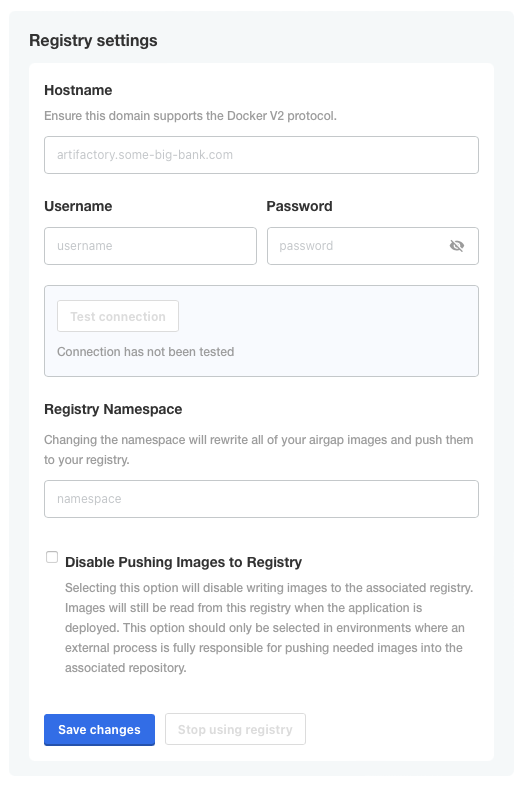
Changing the air-gap private registry
Warning
To change private registry settings in an air-gap cluster:
On the Registry Settings tab in the Admin Console, select the Disable Pushing Images to Private Registry checkbox, and click Save changes.
This is a temporary action that allows you to edit the registry namespace and hostname. If you only want to change the username or password, you don’t have to disable pushing the images.
Edit the fields as needed:
Field Description Hostname Specify a registry domain that uses the Docker V2 protocol. Username Specify the username for the domain. Password Specify the password for the domain. Registry Namespace Specify the registry namespace. Warning
Changing the Registry Namespace overwrites the registry namespace that you pushed images to during the installation.Click Test Connection to test the connection between KOTS and the private registry host.
Deselect the Disable Pushing Images to Private Registry check box.
Select this option to disable Chef 360 Platform from pushing images. Ensure that an external process is configured to push images to your registry instead. Your images are still read from your registry when the application is deployed.
Click Save changes.